
Privacy and control over your Recall experience
Recall is an upcoming preview experience exclusive to Copilot+ PCs that will help you easily find and remember things you've seen using natural language. To help provide you with that "photographic" memory, Windows saves snapshots of your screen periodically. You can quickly search your snapshots to find things on your Copilot+ PC. For example, content you've seen in apps, websites, images, and documents. Recall doesn't record audio or save continuous video.
You're always in control of what's saved as a snapshot. You can disable saving snapshots, pause temporarily, filter applications, and delete your snapshots at any time.
To help maintain your privacy, Recall processes your content locally on the Copilot+ PC and securely stores it on your device. This page will help you understand how you can control your Recall experience.
Controls from the start
During setup of your new Copilot+ PC, and for each new user, you're informed about Recall and given the option to manage your Recall and snapshots preferences. If selected, Recall settings will open where you can stop saving snapshots, add filters, or further customize your experience before continuing to use Windows 11. If you continue with the default selections, saving snapshots will be turned on.
You'll see Recall pinned to the taskbar when you reach your desktop. You'll have a Recall snapshot icon on the system tray letting you know when Windows is saving snapshots.
You can turn on or off saving snapshots at any time by going to Settings > Privacy & security > Recall & snapshots. You can also pause snapshots temporarily by selecting the Recall icon in the system tray on your PC and selecting the pause option.
For enterprise customers, IT administrators can disable automatically saving snapshots using group policy or mobile device management policy. If a policy is used to disable saving snapshots, all saved snapshots from users' devices will be deleted, and device users can't enable saving snapshots. For more information, see Manage Recall.
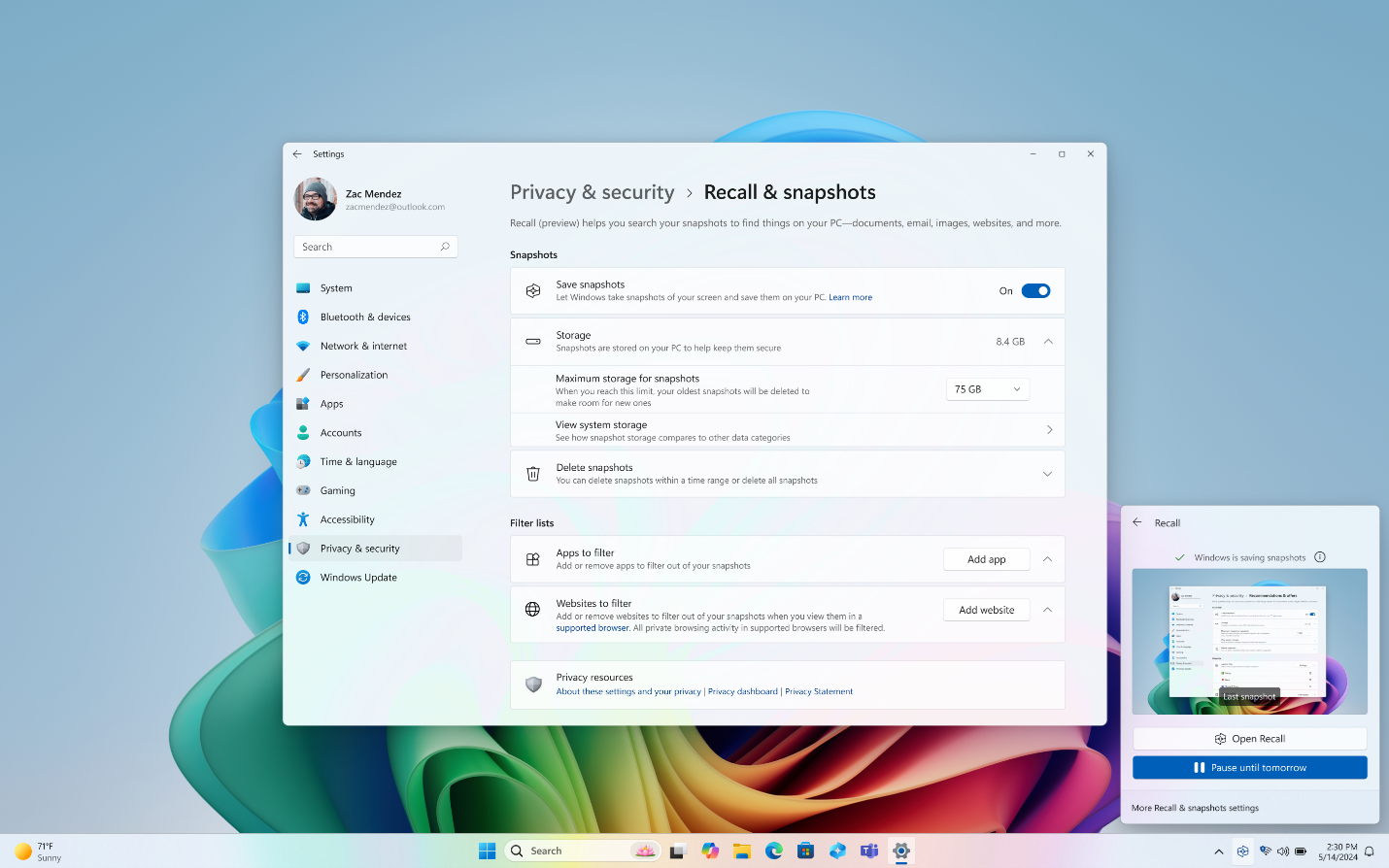
Filtering apps and websites from your snapshots
You can filter out apps and websites from being saved as snapshots. You can add apps and websites at any time by going to Settings > Privacy & security > Recall & snapshots on your PC.
Notes:
-
Filtering out specific websites will only work in supported browsers such as Microsoft Edge, Firefox, Opera, and Google Chrome. You always have the option to filter out all browsing activity by adding an app filter for a browser. To add support for website filtering, developers need to implement Recall activity APIs.
-
Recall won’t save any content from your private browsing activity when you’re using Microsoft Edge, Firefox, Opera, Google Chrome, or other Chromium-based browsers.
-
Recall treats material protected with digital rights management (DRM) similarly; like other Windows apps such as the Snipping Tool, Recall will not store DRM content.
-
To help you access text and images currently on your screen, when you launch Recall or when you select the Now button, your current screen will be displayed in Recall without saving a new snapshot.
-
Note that Recall does not perform content moderation. It will not hide information such as passwords or financial account numbers. That data may be in snapshots that are stored on your device, especially when sites do not follow standard internet protocols like cloaking password entry.
Snapshot storage: content stays local
We built privacy and security into Recall's design from the ground up. With Copilot+ PCs, you get powerful AI that runs locally on your device. No internet or cloud connections are required or used to save and analyze snapshots. Your snapshots aren't sent to Microsoft. Recall AI processing occurs locally, and your snapshots are securely stored on your local device only.
Snapshots are encrypted by Device Encryption or BitLocker, which are enabled by default on Windows 11. Recall doesn't share snapshots with other users that are signed into Windows on the same device. Microsoft can't access or view the snapshots.
You can delete your snapshots at any time by going to Settings > Privacy & security > Recall & snapshots on your PC. Windows sets a maximum storage size to use for snapshots, which you can change at any time. Once that maximum is reached, the oldest snapshots are deleted automatically.
Built-in security
The security protecting your Recall content is the same for any content you have on your device. Microsoft provides many built-in security features from the chip to the cloud to protect Recall content alongside other files and apps on your Windows device.
-
Secured-core PC: all Copilot+ PCs will be Secured-core PCs. This feature is the highest security standard for Windows 11 devices to be included on consumer PCs. For more information, see Secured-core PCs.
-
Microsoft Pluton security processor will be included by default on Copilot+ PCs. For more information, see Microsoft Pluton.
-
Copilot+ PC devices with compatible hardware will ship with Windows Hello Enhanced Sign-in Security (ESS), which enables more secure sign-in using biometric data or a device-specific PIN. For more information, see Windows Hello Enhanced Sign-in Security (ESS).
Our goal remains simple: make it easy to stay safe and have trust in Windows. The Windows Security Book is available to help you learn more about what makes it easy for users to stay secure with Windows.
Privacy Concerns with Recall on Copilot+ PCs
While Recall is designed to enhance your ability to find and remember content you've interacted with on your Copilot+ PC, there are significant privacy concerns that need to be addressed. Here are some of the key risks:
1. Unintentional Capture of Sensitive Information
Snapshots Include All Screen Content: Recall periodically captures everything visible on your screen, which may include sensitive information such as passwords, financial data, private messages, or personal documents.
Risk of Exposure: If snapshots are not adequately managed or if there are security vulnerabilities, this sensitive information could be accessed by unauthorized parties.
2. Potential Misuse by Malicious Software
Local Storage Risks: Even though snapshots are processed and stored locally, they are still vulnerable to malware or malicious software that could gain access to your device.
Target for Hackers: A device that stores extensive visual records of user activity becomes a lucrative target for hackers seeking sensitive information.
3. Employee and Shared Device Privacy Issues
Workplace Surveillance: In a workplace setting, employers might misuse Recall to monitor employees' activities excessively, leading to an invasion of privacy.
Shared Devices: On shared or family devices, multiple users might inadvertently access each other's private information through the saved snapshots.
4. Insufficient User Control and Awareness
Complex Settings: Users may find the settings to control and manage snapshots complex and cumbersome, leading to inadequate protection of their privacy.
Lack of Awareness: Users might not fully understand when and what information is being captured, leading to inadvertent privacy breaches.
5. Legal and Compliance Risks
Data Protection Regulations: The collection and storage of snapshots may not comply with various data protection laws and regulations (e.g., GDPR, CCPA) if not handled correctly, potentially leading to legal repercussions.
User Consent: Ensuring that users have given informed consent for all the data captured by Recall is crucial but can be challenging to implement effectively.
It seems that it is the right time to move to Linux!.
Check out Ubuntu MATE : https://ubuntu-mate.org/



.thumb.png.f41db5f62082eb3a19090906ce86934d.png)








Recommended Comments
There are no comments to display.
Create an account or sign in to comment
You need to be a member in order to leave a comment
Create an account
Sign up for a new account in our community. It's easy!
Register a new accountSign in
Already have an account? Sign in here.
Sign In Now